Do you experience the same issue as I do, spending several hours every day typing on your smartphone? What people have underestimated is the extent to which the Android keyboard tricks can be used. As much as Gboard, Samsung Keyboard, SwiftKey, or Fleksy might be seen as just a tool to type more letters and emojis, there is a lot more than that. Your Android keyboard is a mini production machine, featuring shortcuts, glide typing, and voice controls with smart corrections. I will take you through spacebar tricks, clipboard magic, and more in this guide. And yes, these are not mere geeky gimmicks that have made me more productive, correcting fewer errors, and even translating in real-time. Enough talk. Let us take a look and make your on-screen keyboard a real innovation.
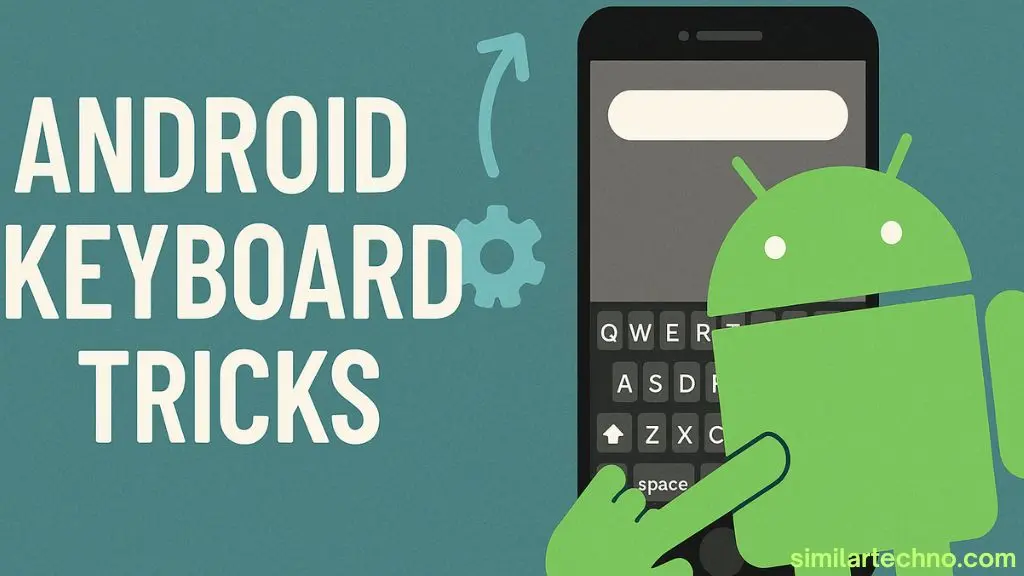
The Evolution Of Android Keyboards: A Quick History
Back when Android was still new, its stock keyboard was clunky and basic. Gboard didn’t even exist until 2016. Before that, we had options like Swype and SwiftKey blazing the trail with glide typing. Swype introduced the world to “gesture typing,” revolutionising the way people type. Instead of tapping letters, you could slide your finger and form words.
I recall testing out Swype on my old HTC Android device. It was futuristic at the time! Google quickly saw the potential and built its version into Gboard. Since then, keyboards have undergone rapid evolution. Today, you get predictive text, emoji suggestions, voice typing, multilingual support, and even handwriting recognition.
From early BlackBerry-style keyboards to today’s emoji-rich smart keyboards, Android has come a long way. Each update added something meaningful: smarter autocorrect, a personal dictionary, and even voice-based commands powered by Google Assistant.
What Makes It Smart? Android Keyboard Characteristics
The modern Android keyboard tricks are like your assistant. First, there’s the suggestion strip on top, offering predicted words, emojis, or corrections. Gboard, for example, uses AI to learn your style. Then there’s gesture typing (or Glide Typing), letting you write by sliding your finger across the keyboard.
Don’t forget voice typing—that microphone icon can turn speech to text in real-time, thanks to Google’s Speech-to-Text engine. On Samsung phones, it even works offline. There are also text editing features, such as moving the cursor using the spacebar (yes, slide your thumb!) and dedicated clipboard managers that store your copied items.
And let’s not ignore customization. You can change themes, enable a number row, or tweak text correction settings. These features aren’t just cool; they help users type faster, more accurately, and better on Android smartphones.
User-Friendly and Efficient: Keyboard Temperament
The adaptability of Android keyboard tricks is their difference. Are you an active texting teenager with lightning-fast fingers, typing emojis? Or are you a blogger or an emailer with a professional keyboard? Android customised keyboards are built to fit your typing needs. An example is SwiftKey, which modifies its predictions based on the words you use, even becoming familiar with some slang or industry-specific language. Such flexibility helps ensure that your typing process is always customised and effective.
The nature of these keyboards is intelligent but soulful. They are designed to get out of your way while enhancing your productivity. One of them is gestures such as delete, auto-correct, and emoji suggestions, which carry out their work silently yet powerfully. And among bilingual individuals, it is simply by tapping the globe icon to switch to alternate languages.
If you’re a heavy typist like me, you’ll love one-handed mode—great for larger phones. And if privacy matters, Gboard’s use of federated learning means it learns from you without uploading your data to the cloud. However, it’s always good to be mindful of the data your keyboard might be collecting, especially if you’re using third-party keyboards.
Feeding Your Keyboard: Settings, Themes & Personal Tweaks
Just as we customise our homes, we should also customise our keyboards. First thing I do on any new phone? Head to Settings > System > Languages & Input and set up Gboard. From there, I activate the number row, enable gesture typing, and adjust the emoji preferences.
Themes are fun too. You can set light, dark, or even custom photo backgrounds. I once had my dog’s face as my keyboard backdrop! There are even handwriting recognition modes if you use a stylus.
Don’t skip the personal dictionary. I save common phrases, nicknames, and email addresses so I can type “brb” and it auto-expands to “Be right back.”
Tip: “Add Shortcuts To Your Dictionary To Save Serious Typing Time.”
Practical Uses of Android Keyboard Tricks
From texting to blogging, Android keyboard tricks are your secret weapon for efficiency. They come in handy while responding to emails, chatting in WhatsApp, posting on social media, or filling out web forms. With these tricks at your fingertips, you can breeze through your digital tasks with ease.
The Google Translate integration in Gboard is a lifesaver when messaging international clients. You type in English, and it auto-translates before sending. For content creators, voice typing helps transcribe ideas while walking.
Even students benefit. Keyboard shortcuts, such as Slide-to-Type, Clipboard shortcuts, and tools to correct text, help them work faster and complete assignments more easily. In case you speak more than one language, switching between keyboards for different languages will save you some effort and typing precision.
Superpowers Included: Unique Features You’ll Love
Here’s what makes Android keyboard tricks super cool:
- Emoji Kitchen: Mix and match emojis to create funny hybrids.
- Spacebar Cursor Control: Hold the spacebar and drag to move the cursor easily.
- Clipboard History: Access recent copied texts with one tap.
- Glide Typing: Type without lifting your finger.
- Voice Typing: Speak instead of typing, even offline.
- Multilingual Typing: Type in multiple languages without needing to switch manually.
- Emoji Suggestions: Based on the words you type.
- Text Editing Tools: Use dedicated arrows or buttons to edit precisely.
These features aren’t just gimmicks. They save time, reduce typos, and keep you productive whether you’re working or chatting.
Common Issues & Simple Solutions: Keep It Healthy
Even superior keyboards succumb to problems. Occasionally, autocorrect turns rogue, or a voice typing feature does not recognise your accent. Some of these fixes are:
- Autocorrect Failures? Open keyboard settings > Text correction > Customise suggestions.
- Slow Keyboard? Clear cache in App Settings.
- Voice Typing Misfires? Recalibrate your voice model under Google Settings.
- Missing Clipboard? Enable it under Gboard settings > Clipboard.
You should always ensure that you upgrade your keyboard application on the Google Play Store. Every update has new features and bug fixes. And if your keyboard is sluggish enough, consider switching to a lighter one, such as Fleksy.
Mastering Android Keyboard Tricks
Here’s a sneak peek of what’s to come in the ‘Step-by-Step Guide’ section. I will issue my instructions on the suggested configuration for all Android devices, which will enhance typing, making it even better, more innovative, and a whole lot more exciting.
Step 1: Install Or Update Gboard or your Preferred Keyboard
Head to the Google Play Store and search for “Gboard” or your favourite keyboard app. Tap “Install” or “Update.”
Make sure it’s set as the default: Go to Settings > System > Language & Input > On-screen Keyboard > Manage Keyboards and enable it. Then tap on it to open settings and start tweaking.
Step 2: Customise Layout & Features
In the Settings > Preferences, switch on the number row, emoji switch key, and one-handed mode. Go to the Theme to insert your favourite colours or photo as a background.
During the text correction process, suggestions should be enabled, auto-correct should be used, and your dictionaries may be added.
Step 3: Enable Voice Typing & Glide Typing
Go to Settings > Voice Typing, and enable Google Voice Typing. For Glide Typing, open “Gboard Settings > Glide Typing” and toggle it on.
You can now type just by sliding your finger or pressing the mic icon to dictate.
Step 4: Use Clipboard & Shortcuts
Turn on Clipboard under Gboard Settings. Start copying text to see items saved. You can pin frequently used items, such as emails or links.
In your “Personal Dictionary,” create text shortcuts, such as “omw” for “on my way.”
Step 5: Language, Emoji & Translation Tools
In “Languages,” add any languages you use often. Enable multilingual typing to write without manually switching languages.
Enable Google Translate in Gboard. Tap the four-square menu icon while typing, select Translate, and enter your language—it converts instantly.
Expert Tips & Best Practices From Daily Use
Here are some keyboard tips I swear by:
- Always use swipe or glide typing for faster input.
- Pin essential clipboard items to reuse quickly.
- Turn off “Auto-Capitalisation” if it annoys you.
- Use the dark Theme at night to reduce eye strain.
- Create emoji shortcuts for common expressions.
- Enable “Show Emoji Suggestions” for quicker access.
- Try voice typing when walking or multitasking to save time and effort.
- Switch to one-handed mode for a thumb-friendly typing experience.
- Explore emoji kitchen combos for fun expressions.
- Sync your dictionary across devices.
FAQs About Android Keyboard Tricks
Q1: How can I make my Android keyboard type faster?
Use Glide Typing, enable predictive suggestions, and practice using voice typing for long texts.
Q2: What is Emoji Kitchen in Gboard?
It lets you mix two emojis into one unique sticker. It’s fun and great for messaging.
Q3: Can I add custom words to the Android keyboard tricks?
Yes, go to Gboard Settings > Dictionary > Personal Dictionary and add your words.
Q4: How do I access the clipboard on the Android keyboard?
In Gboard, tap the clipboard icon above the keys. You can see and manage copied items there.
Q5: Why is my Android keyboard slow or laggy?
Clear its app cache, reduce background app usage, or consider switching to a lighter keyboard app, such as Fleksy.
Conclusion
It does not have to be annoying to type on a phone. You can plough through texting, emails, or even blog entries with a tiny setup and a handful of tricks using an Android keyboard. Whether it’s customising themes, voice dictation, and emoji mash-ups, these hacks can make you type smarter, not harder. I have tested it on several devices every day, and the difference is real. Experience them, and also share them with your friends. In case this cheat sheet was a helpful guide to you, please share, comment, or leave your best keyboard tip below!
