Here’s a little secret I’d like to share with you: the photo editing apps have changed my experience with images. Whether I’m working on my blog, social media, or even personal photo albums, these apps enable me to do quick and easy editing with unlimited creativity. The great thing? Starting does not require expensive equipment. And all you need is the phone and the best photo editing apps, and you can make the most out of ordinary photos.
Everybody extracts dozens of photos a week, yet when it comes to shooting, few of them shine with professionalism. This is where such apps will be handy. Whether you need to balance lights, delete something you don’t want to see, or use wonderful presets, any creative work has its purpose. And believe me, once you get yourself into this world, you will start looking at photos in a whole new ball game.
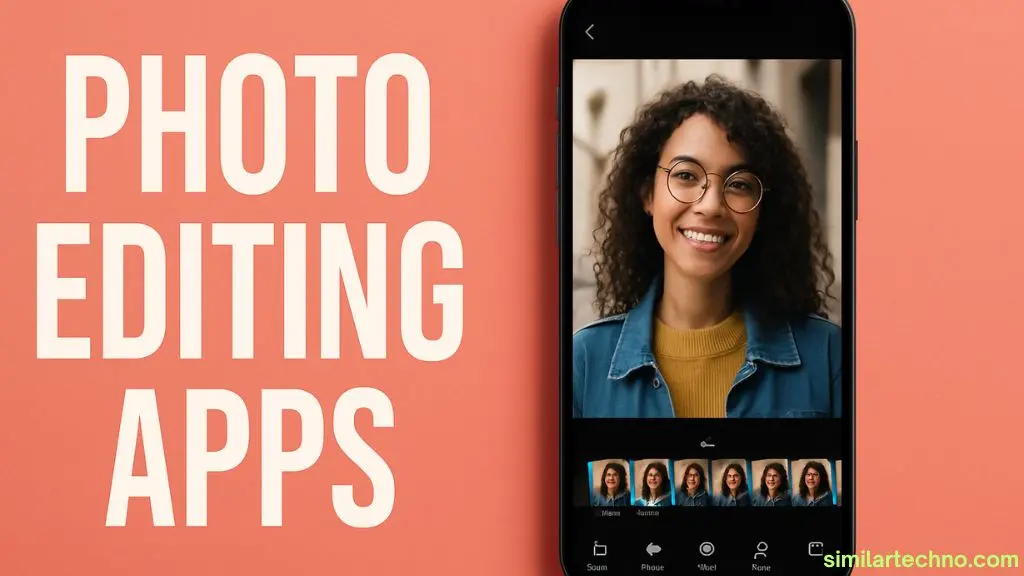
Why Photo Editing Apps Are Useful For Everyone
Let’s be honest—we all desire our pictures to be visually stunning. That’s why photo editing apps have become an essential part of every smartphone. I use them almost daily to tweak colours, crop images, or enhance a shot’s brightness. It’s a much quicker process than opening a desktop editor like Photoshop. The versatility of these apps is truly intriguing.
This doesn’t require you to be a pro either. A majority of apps, including Snapseed and Canva, offer templates and presets, making editing easier. Do you want to eliminate blemishes or background imperfections from your skin? Tap and finished. These apps are also intelligent, as most of them now utilise AI, particularly in features such as object removal or face editing.
If you’re into social media, they can significantly enhance your content. I often use filters, curves, and auto-adjust tools to improve the appearance of my photos. The apps support both JPEG and RAW files, and export in high resolution too. For business owners, sharp visuals boost your brand identity. It’s a game-changer.
Best Free Photo Editing Apps For Beginners
Don’t fret, you’re not starting. Many free applications offer professional results and are available at no cost. The best one? Snapseed. Google owns this application and has tools that are very simple to operate, i.e., healing, curves, and selective editing.
Another great one is Canva. It’s not just for social media posts—it has a photo editor with presets, text tools, and templates that work wonders. And if you want something more artsy, VSCO offers film-style filters that can completely change the vibe of your pictures.
Most of these free tools also support features such as background removal, adjustment sliders, and filters, which are ideal for face editing and content creation. For casual users, these apps help you understand basic editing tools, such as exposure settings and colour correction. You can create Instagram-worthy photos in no time.
Top Paid Photo Editing Apps For Professionals
Paid apps are recommended when you need more control and better tools. As a professional, I would attest to the benefits of Adobe Lightroom Mobile. You gain access to RAW editing, masking, HSL toggles, and cloud synchronisation. That’s an at-home studio right on your iPhone.
Another one I like is Afterlight. It provides layer settings, dust, and film stocks, which create a cinematic effect. And, of course, Photomator iOS, which provides AI object removal and curve controls. The mobile photographers who are addicted to the small details will love it.
The precision of these apps is what makes them worthwhile. When choosing modifications for a split tone, Sky Replace, or Face Retouch, you have complete control. They usually come with top-notch filters, cloud backup, and unique features to enhance productivity. A worthwhile experience if you’re interested.
Popular Android Photo Editing Apps You Should Download
If you’re an Android user like me, you’re in luck. The Google Play Store is packed with solid apps. Pixlr is a personal favourite—it has smart cropping tools, overlays, and a clean interface. It supports both simple edits and more complex layering techniques.
PhotoDirector is another cool choice. It comes with AI beauty editor tools, object eraser, and animated effects. For Samsung users, the Samsung Gallery Editor features smart tools, including sky overlays and facial recognition.
The best part is that Android apps often get updates fast. You’ll find modern features, including AI retouching, perspective distortion correction, and content-aware tools. These apps are lightweight, so they won’t slow down your phone either.
iPhone Photo Editing Apps You Should Try
iPhone users also receive some exclusive tools. Darkroom is perfect if you’re looking for professional results. It supports RAW photos, batch editing, and has a beautiful UI/UX. I’ve used it on my iPad with Apple Pencil, and it feels super intuitive.
The TouchRetouch app is a powerful tool that makes it very easy to remove objects. Tap the items you do not want on the screen, and the app automatically fills in the background. And, finally, we have Apple Photos, which has evolved and introduced new features such as auto-suggest, exposure adjustments, and filters.
iOS Apps mostly allow high-resolution export and synchronisation using iCloud. Thus, it is easy to align these apps when fixing a selfie or landscape image. You can even do the RAW formats in your camera roll.
Photo Editing Apps For Social Media Lovers
If you create content for Instagram, TikTok, or YouTube, you’ll need something fun and fast. InShot is one of the best for combining photos and videos. It lets you resize, add effects, and even upload to your favourite platforms right away.
Face Editing App tools like AirBrush and Facetune help clean up selfies with skin smoothing, makeup filters, and eye brightening. These are great when you want to look your best on camera. AI Avatar creators like Vivid Glam are also trending for profile pics.
In case of food bloggers (or food stylists), they can use apps such as Fotor that have food-specific presets. You are free to use filters, highlights, and tones to create a fabulous effect. The appropriate photography editor will help make your stories more interesting and increase the likelihood that they will become viral.
Offline Photo Editing Apps Without Internet
What if you’re editing on a plane or in a no-Wi-Fi zone? No worries. I keep a few offline apps ready. Photopea, for example, works offline once it has been loaded into your browser. It mimics Photoshop and lets you work with layers.
SKRWT is amazing for fixing lens distortions without needing an internet connection. It’s great for architectural photos or any image with perspective issues. Afterlight also works without Wi-Fi and supports manual editing, RAW file formats, and a variety of filters.
These apps save everything locally. You won’t need cloud sync or AI credits. They give you freedom and privacy—perfect when you’re travelling or editing on the go.
Tips For Choosing The Right Photo Editing App
There is a sense of having too many options when it comes to choosing the optimal app. However, there is one easy guideline I adhere to: align your requirements to the strengths of the app. That is, if you are aiming for instant solutions, you should use an application with auto-adjust and smart filters, such as Snapseed.
As a professional, support for RAW editing and layer control is necessary. Check whether the app offers HSL adjustments, tone curves, and manual sliders. Use reviews to gain insight into how users experience the product.
Tip: Always Test Apps On One Photo First To See What Features You Like Most.
Storage and privacy are also key. Some apps offer cloud backups, while others focus on local saves. Ensure you check the export resolution and supported formats. And, by the way, don’t overlook the interface. A clean UI makes editing more fun.
Step-by-Step Tech Guide: How To Edit A Photo Like A Pro On Mobile
Editing a photo like a specialist does not require a studio and an expensive camera. You would only need a phone and the right tools. The following are the steps and guide I use whenever I want to take a perfect shot. It’s easy, entertaining, and user-friendly on both Android and iPhone.
Step 1: Import Your Photo From The Camera Roll
Open your favourite editing app and import a photo from your camera roll. Make sure the picture is clear and not overexposed. If you’re editing RAW, use apps like Lightroom.
Search for options, such as Import or Open From Gallery. After loading the photo, zoom in to check if it is focused and if the lighting is good. To determine the levels of brightness and contrast, use the provided tools, such as the histogram, when possible.
This step helps you decide what the image needs: colour correction, cropping, or an ultimate preset. Become familiar with the app’s interface, as this will facilitate future editing.
Step 2: Fix The Basics With Auto-Adjust Tools
Start with simple editing, such as manipulating brightness, contrast, and White balance. Most applications offer an auto-adjust option, providing an instant solution.
Have a go with it once, but then adjust the values to suit you. Consider shadows, highlights, and exposure. Such settings make the backbone of your ultimate picture.
You will not be able to skip this step as it is the basis of everything. Smart sliders and a good interface make apps like Snapseed and Pixlr work perfectly in this aspect.
Step 3: Apply Filters, Presets, Or Colour Grading
Filters and presets add mood and personality. Choose one that fits your photo’s theme—warm for outdoor shots, cool for tech looks, or vintage for nostalgic vibes.
Apps like VSCO and Lightroom offer film-inspired filters that enhance the appearance of images. Use the tone curve and HSL sliders for more advanced colour grading. Always keep skin tones natural if you’re editing portraits.
Avoid overdoing it. You want your image to feel enhanced, not artificial. Test out a few looks before making a decision. Trust your eyes.
Step 4: Remove Unwanted Objects Or Blemishes
This is where the magic happens. Use healing brushes, Magic Erasers, or AI-based tools to clean up the photo—apps like TouchRetouch or Adobe Express offer top-notch object removal capabilities.
Zoom in and carefully brush over distractions—like wires, trash, or blemishes. Let the app auto-fill the gaps. This step makes your photo look clean and professional.
Always double-check after removal. Some apps allow you to redo or fine-tune the changes. Don’t rush—it’s worth the effort.
Step 5: Save In High Resolution And Export
When you have finished editing, you may click Save. Always opt for the highest resolution. JPEG is suitable for the web, but PNG or TIFF should be used instead when higher quality is required.
To keep track of your edits, be sure to maintain metadata. It is possible to save some apps in the cloud or share them directly with platforms like Instagram or Facebook.
Save backups as well; occasionally, I will save both the edited and original versions. In this manner, I will be able to make any necessary adjustments later.
FAQs About Photo Editing Apps
1. What is the best photo editing app for beginners?
It is recommended to use Snapseed and Canva for beginners because they offer an intuitive interface and powerful features.
2. Can I edit RAW files using mobile apps?
Yes, apps like Adobe Lightroom Mobile and Darkroom support RAW photo editing.
3. Are there any offline photo editing apps?
Yes, apps like Afterlight, SKRWT, and Photopea support full editing features and can be used offline.
4. Which app is best for object removal?
TouchRetouch and Adobe Express offer smart object removal with great accuracy.
5. Do photo editing apps reduce image quality?
Not necessarily. The vast majority of current applications can export high-resolution and HD formats.
Conclusion: Choosing The Best Photo Editing App
The discovery of a suitable photo editing application depends on your requirements and style. Whether it’s the desire to get the job done quickly or have complete control over layers and lighting, there’s something in its way. Have a couple, analyse their features, and keep on using the good ones that suit your work. Please spread the word and share this post with the people you know who can benefit from our article. Please comment with your favourite app, nd we will continue to create wonderful photos together!
